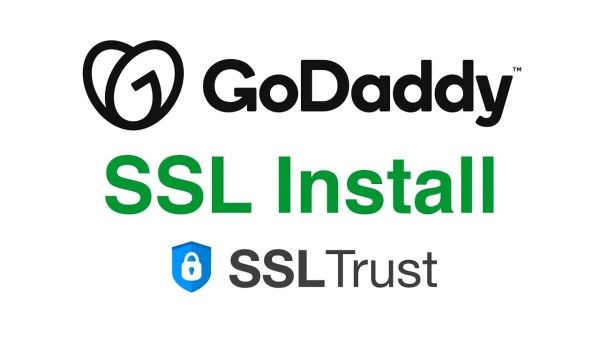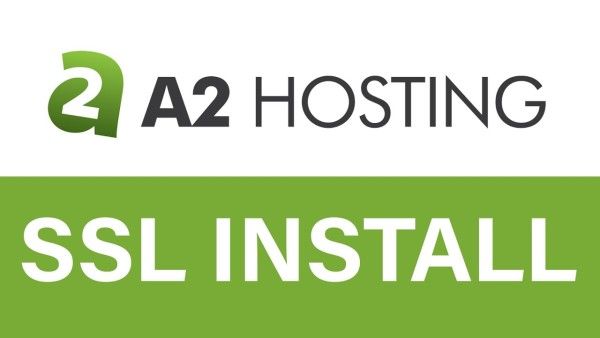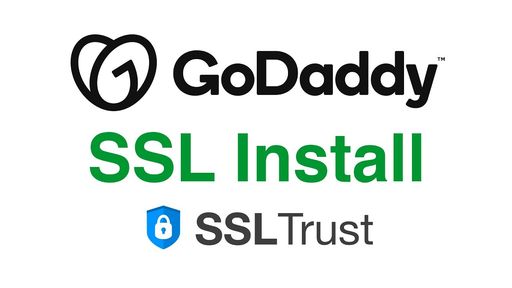
Godaddy SSL Install Video Guide
Step 1. Generating a CSR and Private Key
1: Login to your Godaddy product dashboard.
2: Under your Web Hosting services, click Manage for the one needing the SSL installed. This will take you to the Hosting billing/setting dashboard.
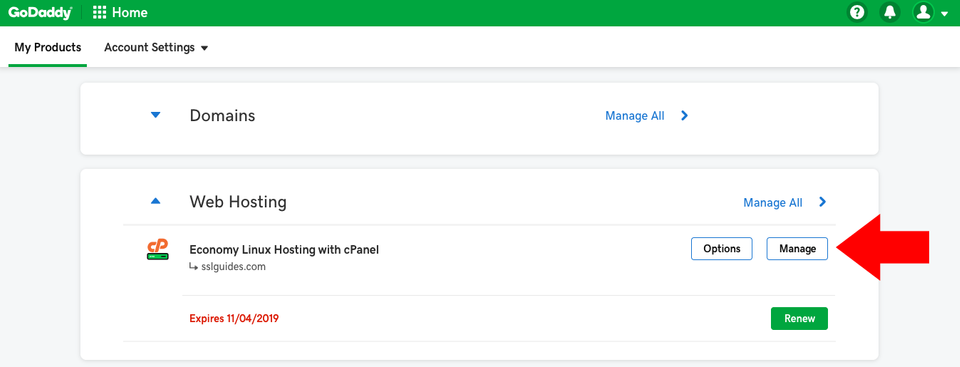
3: You need to access the hosting cPanel. Click on the blue cPanel Admin button.
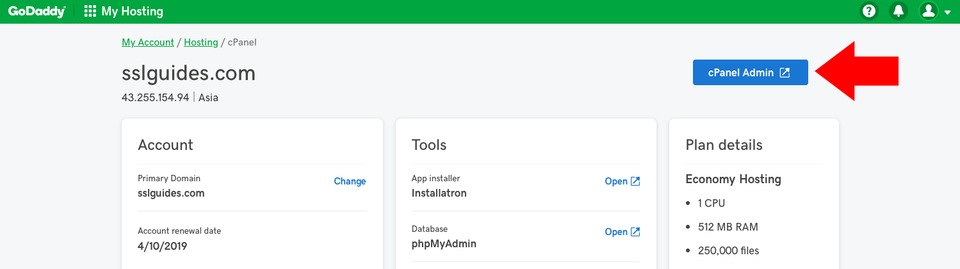
4: You need to access the SSL/TLS module within cPanel. This can be done by typing in "SSL" in the Find functions search box at the top.
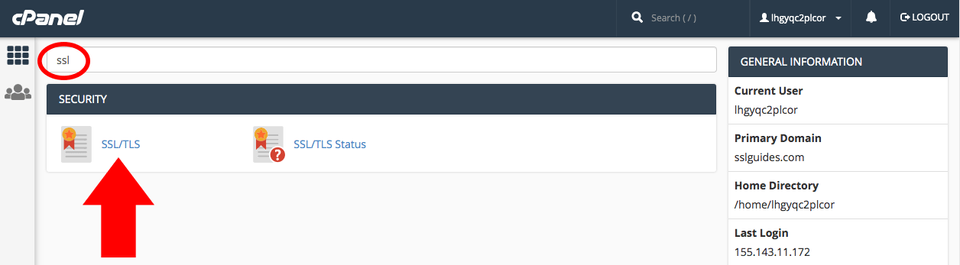
5: Click on the Generate, view, or delete SSL certificate signing requests link to access the correct area to create your CSR and Key.
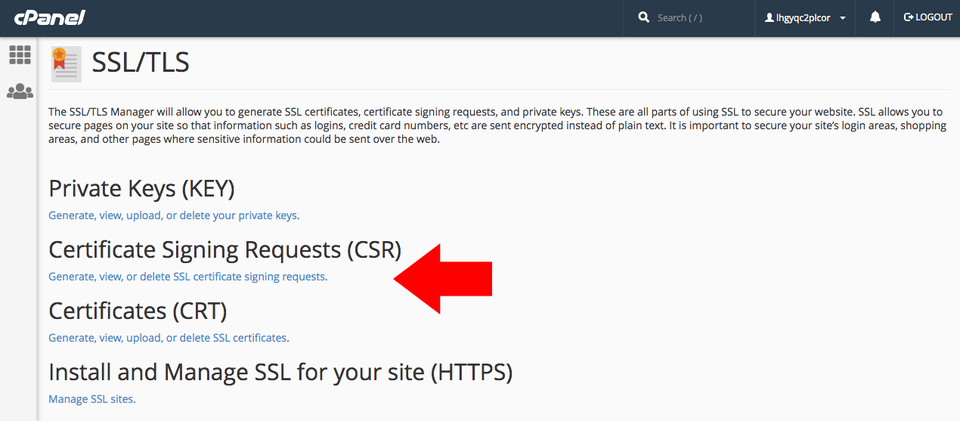
6: In the next page you need to fill in the form to create your CSR. Also have Generate a new 2,048 bit key selected so a Private Key is created along with your CSR.
What is a CSR?
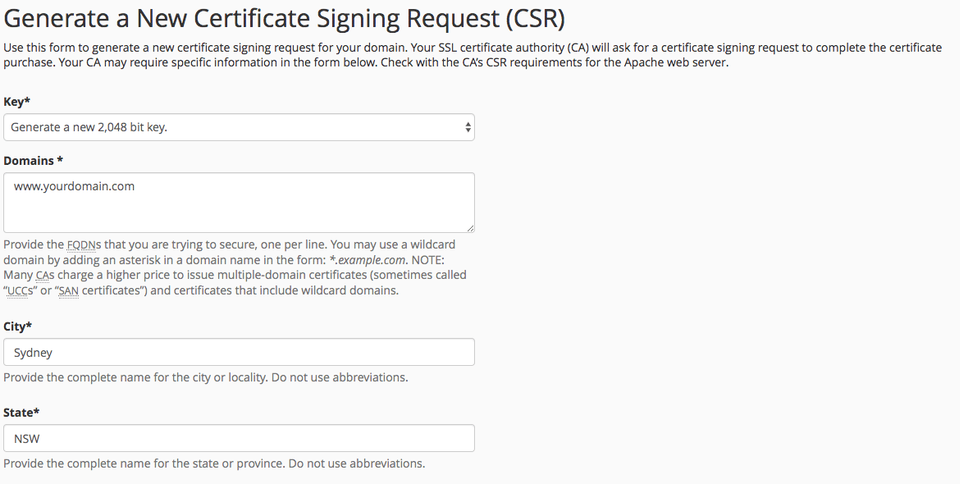
- Domains: Enter your domain name that is to be secured. It is best to enter the www version ( www.yourdomain.com ) as this will secure both the www and non-www version of your domain.
- City: Complete name of the city, no abbreviations.
- State: Full name of the state.
- Country: Choose your country from the dropdown list.
- Company: If you are a business; Enter your legal entity name. If your not a business, any value entered will not be used in your certificate.
- Company Division: If you are a business; Write the appropriate division of your company. It is best to use something generic such as "IT".
- Email: Enter your email address
- Passphrase: It is used to confirm the identity of the individual who requests the certificate. This is not mandatory.
- Description: Used for CSR identification purposes only.
After you click the Generate button, you will be presented with your CSR. This along with your Private Key will be saved within your Cpanel, to be used later.
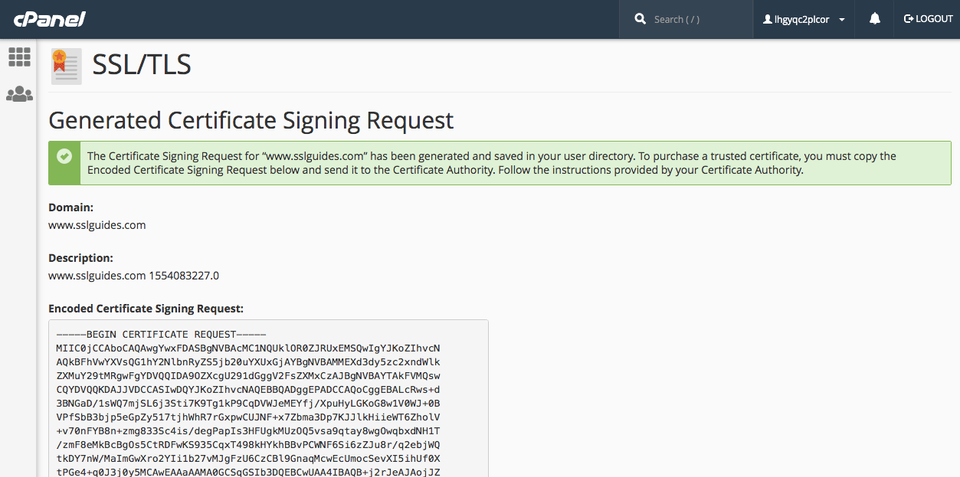
Please keep this window open as you will need to copy your CSR Code to be used shortly.
Step 2. Order a Cheaper SSL Certificate
Now, we need to buy an SSL Certificate. If you visit our SSL Certificates List page, you will see options available, such as a low-cost domain-validated SSL or a wildcard SSL, which also secures the sub-domains.
Cheap SSL Certificates
View our low cost SSL Certificates with domain validation.
Starting at $ per year
Business Certificates
View our Business Certificates to secure and verify your business.
Starting at $ per year
If you require any assistance with selecting an SSL Certificate, please feel free to contact our sales team and they will be happy to assist.
1: Order the SSL and complete the checkout.
2: Once you have completed the SSL Certificate Purchase you can begin the configuration process. This can be started by going into your SSLTrust account and managing your recent purchase.
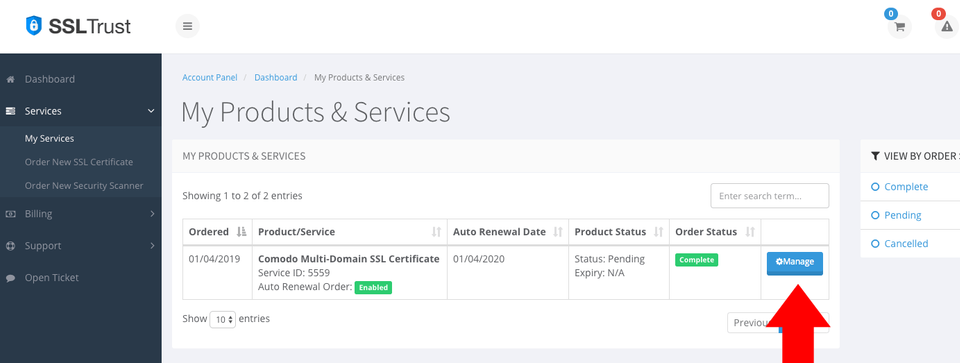
You then will need to click the Generate Now button to begin the configuration process.
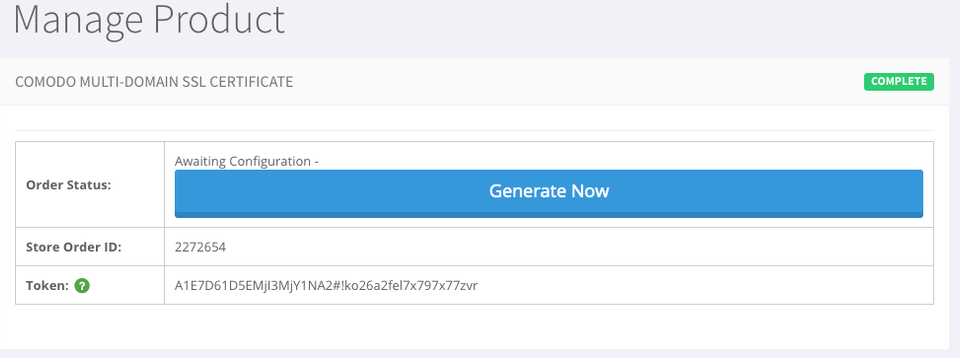
3: You now need to paste in the CSR you generated in your GoDaddy Web Hosting. This includes the lines:
"-----BEGIN CERTIFICATE REQUEST-----"
"-----END CERTIFICATE REQUEST-----"
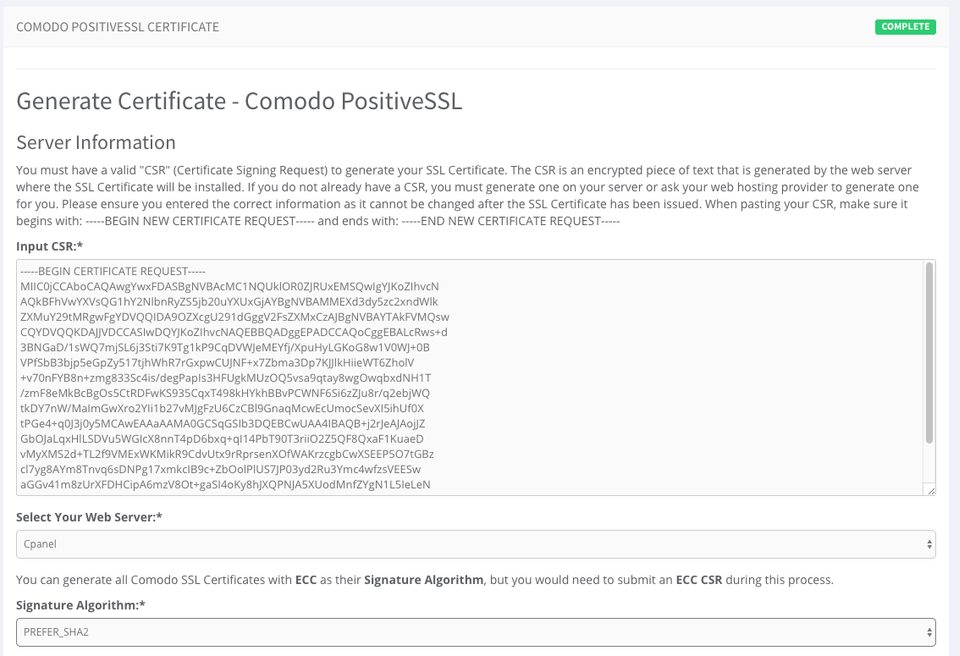
Select Cpanel for your Web Server Type.
Signature Algorithm, can be left as the default option.
You will need to also enter the Site Administrator Contact Information
This information is to be of the individual who is responsible to approve and SSL Certificate. If it is a business SSL, it needs to be a contact under the business.
The Technical Contact Information Is the details of the individual responsible for the installation and management of the Certificate.
If you have ordered a business SSL, you will also be required to enter your business details. These should be the correct address and phone number and legal entity name. They will be required to be validated by the Certificate Authority, any mistakes will cause delays. More information on Business Validation can be found here.
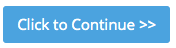
4: Click Continue to go to the next Step. Here you need to select the Authentication Method to validate your domain name. This is require to prove you own the domain name and have permission to issue an SSL Certificate for the domain.
Select the method that will be the easiest for you to use; File-Based Authentication ( HTTP / HTTPS ) or CNAME Based Authentication ( DNS ) or Certificate Approver Email.
If you have access to one of the listed emails, this can be the quickest method.
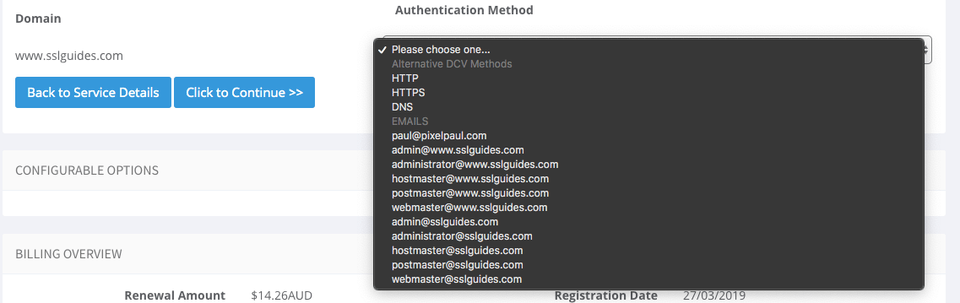
Click Continue to finish the Configuration process.
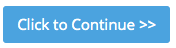
After you complete the domain validation via your selected method, your SSL will be issued. If you ordered a Business SSL, you will need to wait for the Certificate Authority to complete the Business address and phone validation. If the validation has not progressed, or you have not received your Certificate after some time, please contact our support team so we can check on its status.
Step 3. Install the SSL Certificate on Godaddy
When you SSL has been issued, you will be emailed the Certificate Directly from the Certificate Authority. You can also download it from your SSLTrust Portal. Downloading it from the SSLTrust Portal is a good option as we format the certificate in an easy to use way.
Again; View your certificate manage page within SSLTrust.
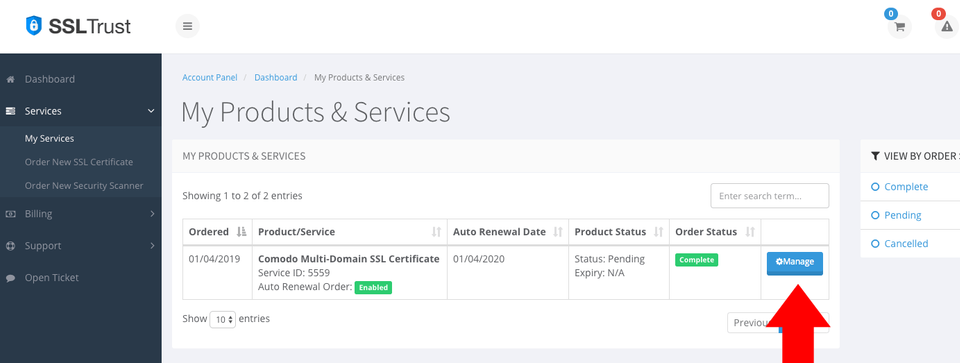
1: You will have a Download Certificate button at the bottom of the Management page. Click this to download a .zip file containing all your SSL Certificate files.
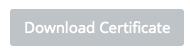
Upon downloading the .zip file and opening it you will have a number of files to be used.
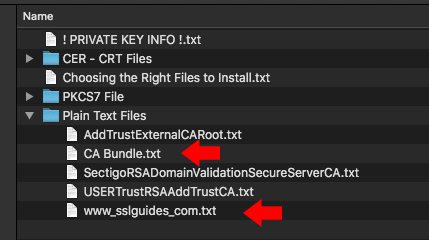
You will be wanting to use the CA Bundle.txt file and the one that is named after your domain. wwwyourdomain.com.txt
2: Go Back to your GoDaddy cPanel Admin and now select the link: Manage SSL sites.
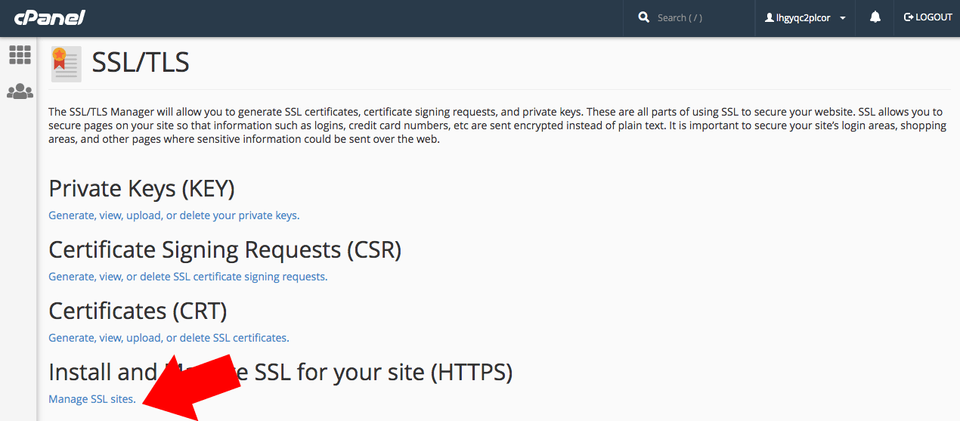
On this new page scroll down to the Install an SSL Website section.
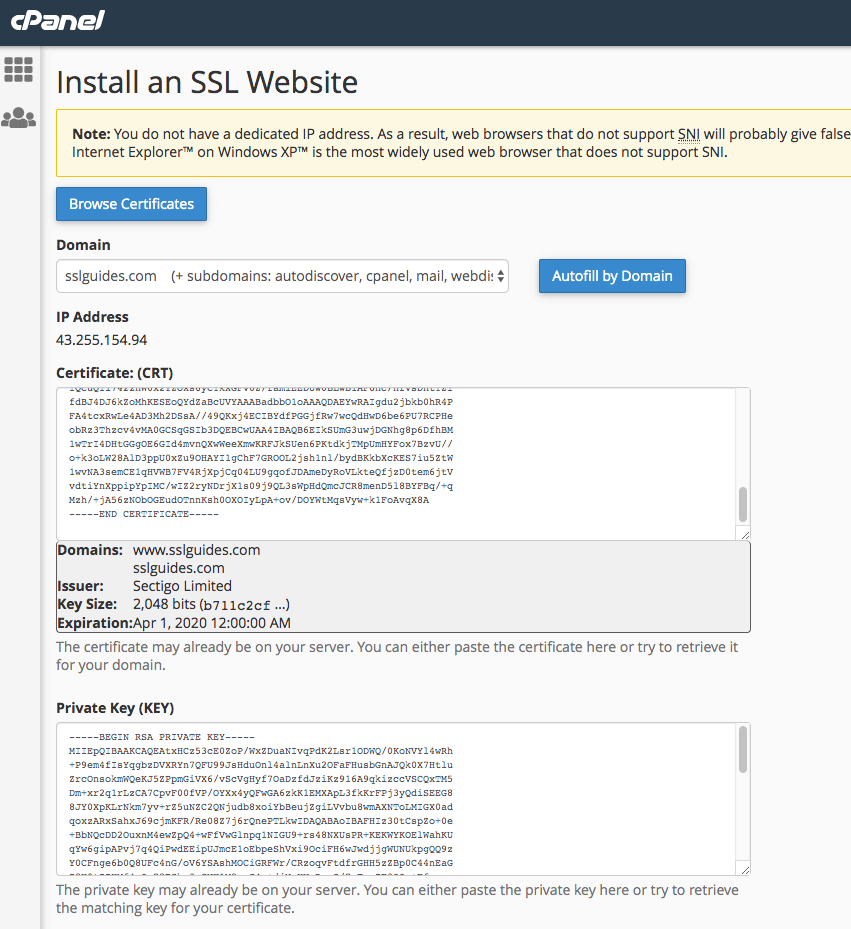
3: Select your domain in the drop down menu.
Open the file from the .zip download, wwwyourdomain.com.txt, and copy paste its entire contents into the Certificate: (CRT) Field.
Click the Autofill by Certificate button that is shown after you paste in the contents.
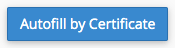
This will now pull in your Private Key you generated along with your CSR previously and fill it into the required fields.
The Certificate Authority Bundle: (CABUNDLE) Field may also get filled. If not, open the CA Bundle.txt file from the .zip download and copy paste its contents into the field.
Click the Install Certificate button.
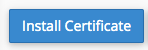
It will now give a success popup, showing the SSL in install on your Godaddy Web Hosting.
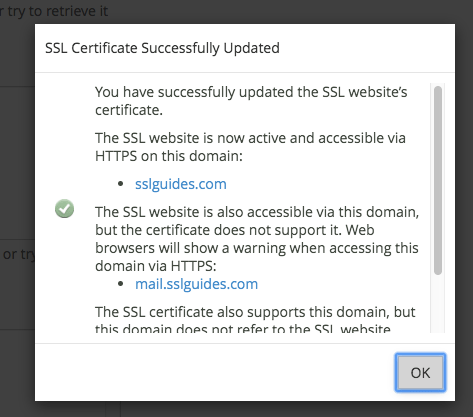
Step 4. Check the SSL is working
SSLTrust's Free SSL Checker is a tool that allows you to test and validate the SSL/TLS certificates installed on websites. Simply enter a domain name and it will analyze the certificate, providing details like the issuer, expiration date, encryption strength, and whether the certificate is properly configured and trusted by major browsers and operating systems. In SSL tests, receiving an "A" rating typically signifies that the SSL certificate and its configuration meet high security standards.
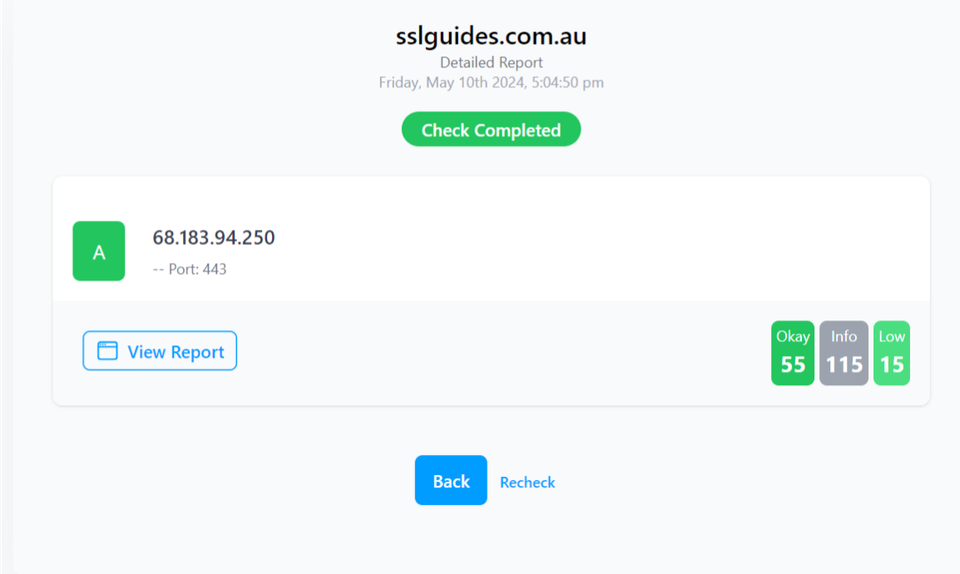
The checker highlights any potential security issues or misconfigurations with the SSL implementation. This free tool makes it easy to verify if a website's SSL certificate is valid and secure, giving visitors confidence their connection is encrypted and their data is protected from eavesdroppers.
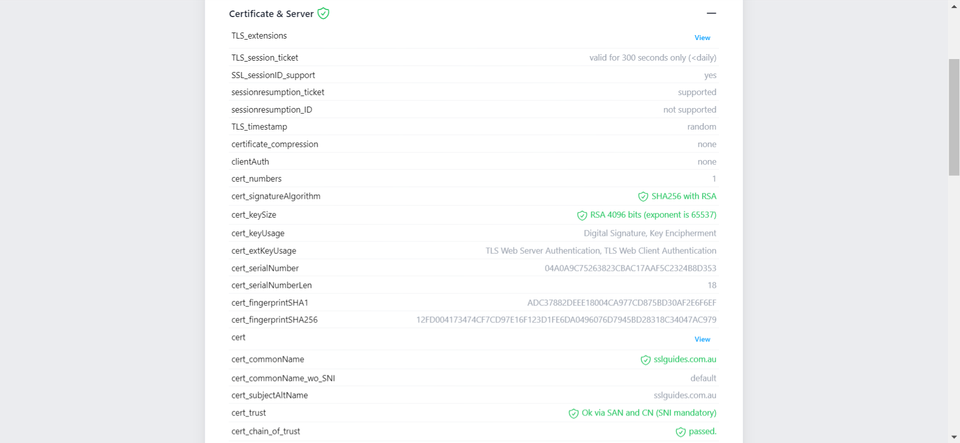
Additionally, you can also performed a detailed check which generates an actionable report with all the ins and out of your SSL Certificate. This includes Protocols, Ciphers, Vulnerabilities and much more.
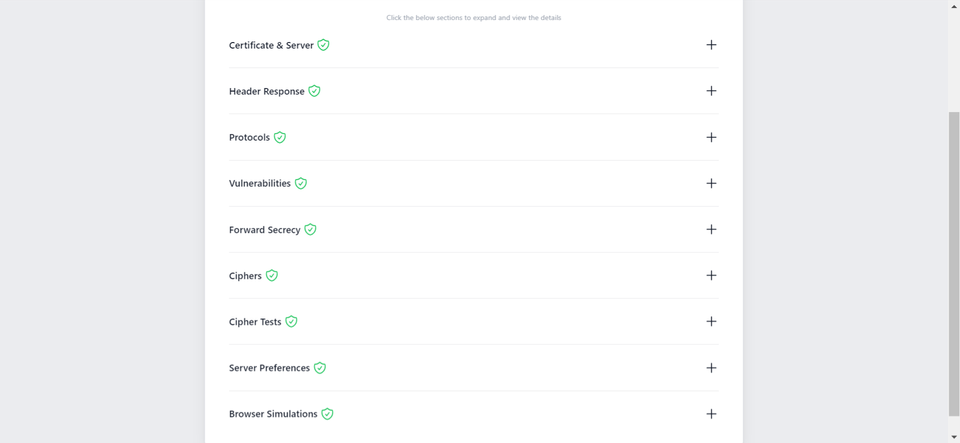
-
You might require assistance from your web developer or make the necessary updates to your website personally to ensure that all files utilize "https://" and all links leading to and within your website employ "https://".
Discussions and Comments
Click here to view and join in on any discussions and comments on this article.